First Time Logging In
Access Your Student Email Account
Access Your Student Email Account.
First Time Login Instructions
If you are a new student, you must first enroll in your student email account to setup Multi Factor Authentication (MFA) then create a custom password. Once you have successfully completed your email setup, you are ready to access your myNECC account. Please follow the instructions below:
- Open a browser then navigate to the NECC home page and select myNECC.
- On the myNECC page, select NECC Email under Quick Links.
- Enter your full student email address for your user ID. This is your eight-digit Student ID@student.necc.edu (Use your full student email address each time you sign into your email account).
- Enter your password. This is a password provided with your acceptance letter or contact the IT Service Desk at 978-556-3111.
- Click Sign in
- Click on “Next” then follow the instructions to setup MFA. Two methods are required. For the first method, students may select the Microsoft Authentication App or select “I want to set up a different method” then choose phone. Follow the instructions to complete the setup of the method selected.
- Follow the instructions to setup the 2nd verification method. While the Microsoft instructions here prompts you to setup a Token, NECC does not use the Token method at this time. Instead, an alternate email account or security questions may be selected here. Click on “I want to set up a different method” then make your selection. Follow the instructions to complete the setup.
- Once the MFA setup is completed, you will be prompted to change your default or temporary password.
- When the setup is completed, the M365 CoPilot home page opens.
- To access student email, select Outlook from the menu on the left of the CoPilot screen. An alternate method to open student email, is to select Apps in the menu then Outlook in the Apps page. Note the Apps available to you in your M365 CoPilot account.
- Now you are ready to Use your ID number (only) and your new password to sign into myNECC and other local student accounts that require credentials.
Be sure to read the Student Email Policy for information that all users are subject to.
Need more help?
If you have any questions or require assistance, contact the NECC IT Service Desk at 978-556-3111 or servicedesk@necc.mass.edu
Print Viewhelpful links
- Blackboard Login
- Brightspace Login
- myNECC Login
- Navigate
- Student Email Login
- Technical Assistance in the Computer Labs
Select Blackboard unless enrolled in a Brightspace course.

got questions?
We’re here to help. Contact us if you have questions.
NECC IT Service Desk
978-556-3111
servicedesk@necc.mass.edu