Video Conferencing
Video Conferencing Best Practices
Virtual courses, meetings and webinars add a new dimension to the college experience and provide opportunities for both real time and time delayed collaboration between faculty, staff, and students. Teaching, learning, and working in an online environment can require additional (or different) preparation than being on-campus, and it is important to be mindful of adhering to campus standards of acceptable behaviors and actions in the new virtual environment just as if you were on campus. NECC strives to develop and implement inclusive and equitable policies and practices. With this in mind, we adhere to the assumption of goodwill as it pertains to our new virtual environment. We understand this is new to members of the college community and have provided some tips and guidelines below for your reference. Remember that existing NECC policies apply to the virtual meeting space.
In preparation for a video conference or meeting, keep these best practices in mind:
Technology and Devices
- Restart computer before logging in.
- Test your audio and video before your meeting.
- Headphones are useful to reduce background noise but are not required. Test your headphones to ensure they work properly and have good audio quality.
- Keep the distance between your mouth and the microphone consistent throughout the meeting.
- Place your laptop or mobile device on a flat, stable surface and move it as little as possible. Using a mobile device on your lap can result in a wobbly screen. If you must move around when using your device, disable your video.
- Place the camera slightly higher than eye level for optimum video quality.
- Turn off background alerts or sounds on all of your devices.
- Close other applications and windows that could slow down your computer.
- Connecting with an Ethernet cable connection is more reliable than Wifi.
- Multiple users on the same Wifi network can produce a spotty connection. If other users in your home or office are amenable, ask them to refrain from using Wifi during your meeting.
- If your video becomes unstable during your meeting, try muting your video and just keep your audio to conduct the meeting.
Your Environment
- Ensure proper and adequate lighting. Be mindful of backlighting.
- Check your surroundings. Look at your background so you are aware of what is showing up on your screen.
- Limit background noise and visual distractions as much as possible.
- Dress as if you are attending an in-person class or meeting on campus. Avoid the color green, as it will blend with the virtual background.
Security and Meeting Protocol
- To maintain a secure virtual environment, when creating a video conference or meeting, utilize the security features in the software. Only share passwords with people who are invited to the meeting.
- Provide handouts and written material ahead of time.
- Start and end on time.
- If you want to record a meeting, always secure permission from everyone before the meeting starts.
- Always presume other participants can hear and see you.
- For optimal participation, enable your video if you have a camera.
- Mute your microphone when not speaking.
- Speak in your normal voice.
- Large virtual meetings can be challenging to facilitate. Try to use names to direct questions to specific people and to guide the conversation. Do your best to avoid interrupting other speakers.
For existing college policies on college Computer and Network Usage for faculty and staff, please refer to NECC One.
For existing college policies for students, please refer to our website: College Policies.
For assistance in using interpreters during a virtual meeting, please refer to NECC One.
Special thanks to the Institutional Compliance Committee, NECC’s Center for Professional Development and the Center for Instructional Technology for assistance in developing these Video Conferencing guidelines and best practices.
Print View